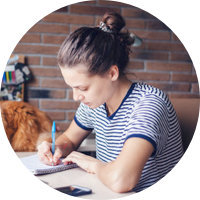While working on video editing, you may notice that a single frame stays stuck on the screen. The clip seems to pause, even though the rest of the timeline continues moving. This is called a frame freeze, and it can happen during basic editing or while adding effects and transitions. These pauses may occur for different reasons, like wrong settings or outdated tools, and frustrate the video editors.
There are many solutions that allow users to solve the frame freeze After Effects issue, including many within the tool itself. Hence, this article will look at what causes this effect and how you can fix it using simple and reliable steps. Furthermore, the guide will share an advanced solution that works to fix your problematic videos edited in After Effects.
In this article
Part 1. Understanding the Frame Freeze After Effects Issue: What It Is

While editing in After Effects, professionals get a frame freeze problem where a video stops on one frame and does not continue smoothly. Even though the timeline keeps on moving, the video itself looks stuck in one place. As a result, they get a paused image that doesn't match the overall flow of the scene. Although it is sometimes used on purpose, many times, it is not planned.
This After Effects frame hold may appear while scrubbing through the timeline or previewing a project in the final export. The freezing error can be caused by a feature called hold frame or by manual user errors. Fortunately, there are tools and fixes inside the software to handle this situation. Once the right method is applied, the frozen frame can return to normal playback.
Part 2. Why Does the Frame Freeze After Effects Issue Occur?
Now that you know what the After Effects hold frame is and when it appears, let’s talk about why it happens. Therefore, go through the following sections to discover some common problems that cause this issue:
- Time Remapping Misuse: This feature helps change the speed or position of a video frame, but its incorrect use can lock one frame in place. Users may forget to add keyframes or leave one by mistake, which stops movement.
- Freeze Frame Feature: Some editors add a freeze on purpose but forget to remove it later. This tool holds a specific frame in the timeline, and if it stays active, it can look like the video has frozen by accident.
- Outdated Software Version: An older version of the program may have bugs that cause preview or export issues. As a result of this, frames will start freezing randomly during playback.
- Full Cache and Corrupted Preferences: The program uses cache files to run faster, but too many of them can slow it down. Apart from that, corrupted preferences can also affect how the frames load or display in the preview window.
- Plug-ins Causing Conflict: Extra extensions may clash with default tools, especially when they are not updated or built for newer versions. Consequently, these outdated plugins conflict with the system and result in frozen frames.
Part 3. 6 Solutions to Fix the After Effects Frame Hold Issues
With these reasons in mind, one can proceed ahead to find the relevant solutions and resolve the After Effects hold frame error. For detailed guidance to solve this freezing error in the editing tool, move ahead with the following solutions:
Way 1. Utilize Time Remapping Properly
This feature enables users to change the timing of their clip by adjusting how frames appear in the timeline. Although it’s a useful feature, Time Remapping can cause a frame to stay still if not used correctly. You get the hold frame After Effects issue when only one keyframe is added or when they are wrongly placed. Go through these steps to learn about changing the remapping settings in the editing tool:
- While editing the video, right-click on it in the “Timeline” and access the “Time” option from the drop-down. Afterward, choose the “Enable Time Remapping" option from the secondary menu and ensure any two keyframes do not box the problematic video frame.

Way 2. Apply the Freeze Frame Feature Correctly
Since the AE freeze frame option is made to stop movement on one frame for dramatic effect, it’s helpful when used with purpose. Many times, editors forget that they applied this effect, and it stays longer than planned, which causes the scene to pause unexpectedly. In other cases, editors may freeze the wrong frame without knowing it. Anyhow, you must know how and where to use this feature, as explained below:
Step 1. On the editing screen, right-click the video in the “Timeline” and choose “Time” from the options. Going forward, use the “Frame Freeze” option from the next menu to manually select the frames.

Step 2. Afterward, get back to the video in the “Timeline” and use the “Current Time Indicator” to drag it to the frame that you want to freeze.

Way 3. Check for Software Updates
Many editing issues come from using an outdated version of After Effects, as it may not work well with your computer or plug-ins. Due to issues in the older version, you can get occasional bugs that can automatically freeze the frames in the videos during the editing process. Hence, you can follow the steps given below to install its latest update and remove the After Effect freeze error:
- Commence by launching the “Adobe Creative Cloud” program on your device and head to the “Apps” tab. In there, you need to reach the “Updates” tab and press the “Update” button beside the “After Effects” app to complete the process.

Way 4. Clear Cache and Preferences
The editing program stores cache files to run faster, but too much of it can slow it down instead. Over time, this can affect how your frames playback and even cause the After Effects frame hold problem. Hence, you should fix this issue by clearing the cache and resetting preferences to give the software a fresh start. Users can delete the editing program’s cache by following the instructions explained below:
- Head to the “Preferences" option and access it after right-clicking the “After Effects” at the top left. Once in there, select “Media and Disk Cache” to reach a full screen of the options. Now, users should press the “Empty Disk Cache” and “Clear Database and Cache” buttons. When you are done, press the “OK” button and restart After Effects to let it capture fresh cache files.

Way 5. Delete Third-Party Plug-ins
Although plugins can help in editing by providing more options to add motion design and effects, they can cause issues. When they clash with other plugins or face some bugs, your videos get stuck on random frames. Furthermore, a problematic plugin may result in the whole program crashing. Therefore, you should remove them and solve After Effect no sound issue by following these detailed instructions:
- Commence by following the “C:\Program Files\Adobe\Common\Plug-ins\7.0\MediaCore” directory in “File Explorer.” Once there, right-click the “MediaCore” folder and press the “Delete” button from the drop-down menu.

Way 6. Reset Software Preferences
Resetting the preferences in After Effects restores the program’s default settings, which also removes any changes made to menus and GPU options. Furthermore, it resets the incorrect settings created for the workspace and faulty cache behavior.
When a preference file gets damaged, it may hold frame in After Effects to revert to software rendering instead of using the GPU. So, reset the preferences in the software and resolve the conflict with the steps next:
- Once again, reach the “Preferences” window by accessing it from the top menu ribbon. Afterward, head to the “Startup and Repair” tab and click the “Reset All Preferences to Defaults” button. To end the procedure, hit the “OK" button and restart Adobe's editing suite to start it fresh.

Pro Tip. Don’t Lose Precious Memories — Fix Videos Instantly with Repairit
Many times, videos with the AE freeze frame error are important to users, as they contain content that is important to them. Since the problematic frame can make that precious memory unplayable, you need advanced tools to make it accessible again. For this purpose, you need access to advanced repair software like Repairit Video Repair, which provides many useful features to fix unplayable videos with different errors.
The advanced tool supports the precise repair of video files in more than twenty formats. Furthermore, its AI-powered technology, coupled with a huge sample media library, ensures that the issues with the videos are detected and fixed immediately. In addition to its own sample library, users can utilize its Advanced Mode features to import reference videos from their end to repair damaged media files.
It is apparent from the above-discussed features that Repairit is the best solution to fix the damage issues with videos due to the After Effect freeze error. Hence, we will now discuss the comprehensive steps that you need to follow and use its advanced repair features:
Step 1. When the software is launched, enable "Professional Mode" on the "Video Repair” screen and hit the “Start” button.

Step 2. Proceed forward by pressing the “Add" button, which will take you to the storage, from where you have to choose the videos.

Step 3. Once Repairit accesses the problematic videos and displays them in the tool, hit the “Repair” button.

Step 4. When the problematic videos are repaired, a popup will appear from where you need to hit the “Save” button to export the videos.

Fix Videos Instantly with Repairit
Security Verified. Over 7,302,189 people have downloaded it.
Conclusion
To conclude, although it is a useful feature, frame freeze After Effects can interrupt your video flow by stopping it on a fixed screen. Users can correct features like time remapping or clearing the cache to see if it fixes it.
Furthermore, updating After Effects and deleting any unnecessary plug-ins can solve the issue. Repairit is also a suggested solution when videos get damaged, and the data is at risk of being lost.
FAQ
Q1. How do I know if a frame is frozen or just loading slowly?
Users can know about that since a frozen frame stays on screen while the rest of the timeline continues playing normally without any movement. On the other hand, a slow loading usually causes a brief delay but resumes motion shortly afterward. You can also scrub back or restart playback to see if the image remains stuck or continues moving smoothly.Q2. Can I use the frame hold feature for still scenes?
The frame hold feature was introduced intentionally to allow users to pause video at a specific moment for a visual effect. It’s useful for interviews where you can add dramatic pauses to signify important parts. Furthermore, people use this framing feature to create still images from a moving scene.Q3. What should I do if my video file is damaged and freezing randomly?
A video file that freezes randomly may be damaged or corrupted, even if your editing settings appear correct. In such cases, you should use a file repair tool like Repairit to fix such files before adding them to your project. Doing so ensures smooth playback and prevents random freeze caused by broken media during preview or export.