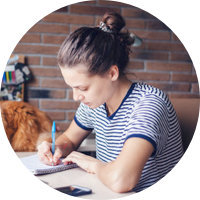Many videos may stop playing after being recorded or downloaded, even though they look fine at first. These files usually show errors during playback or simply fail to play in any media player at all. This mostly happens when the video data gets damaged during migration or the download process. VLC has a solution for many such issues through its dedicated video repair feature.
This feature in the media player can scan damaged video formats and attempt basic fixes by converting them to a working format. Therefore, this article will discuss the VLC repair MP4 feature and how you can utilize it for your videos. Similarly, you will learn about the auto-repair feature that exists in this tool. We will also introduce an advanced alternative that enables the quick repair of your damaged videos.
Table of Contents
Part 1. 2 Ways to Perform the Repair MP4 File VLC Procedure
As discussed above, the media player has 2 dedicated features that enable the repair of your videos. This section will now discuss them in detail and show how to repair MP4 file VLC with comprehensive instructions:
Way 1. Fix Corrupted MP4 Using VLC Transcoding Feature
Transcoding refers to the conversion of a video file from one format to another while rewriting the damaged parts. This method is especially recommended to repair MP4 VLC for videos that are partially open in the player. Similarly, the method works because it refreshes the internal structure of the file, which makes it easier to play. You can access this feature and its functionality by going through these steps:
Step 1. Head to the “Media” tab after launching VLC and utilize the “Convert/ Save” option to commence the procedure.

Step 2. As the “Open Media” pops up, hit the “Add” button and choose the problematic video file for transcoding. Once the targeted media files load in the window, press the “Convert/ Save” button to select further options.

Step 3. Moving forward, head to the “Settings” section and access the drop-down beside the “Profile” option. Upon choosing the desired option from the list, hit the “Start” button to commence the conversion.

Way 2. Use the VLC Auto Repair Feature [AVI Only]
The media player also offers an auto-repair feature, although it works only for AVI files. The tool checks for missing data and tries to rebuild the file’s structure before it plays. While it works for AVI files only, a simple workaround is to convert videos from other formats to this one and then utilize this feature. You can see how VLC fixes MP4 files converted to AVI format with these steps:
Step 1. Once you’ve converted your file to AVI format, open the media player and access the “Tools” tab. Afterward, utilize the “Preferences” option to move forward with the auto-repair process.

Step 2. When the “Simple Preferences” window pops up, enter the “Input/ Codecs” tab. In this tab, reveal the drop-down beside the “Damaged or Incomplete AVI File” option and choose the “Always Fix” option. Following that, hitting the “Save” button will ensure the setting is preserved for all upcoming files.

More related articles to VLC:
How to Resolve Video Not Playing in VLC
5 Troubleshoots for VLC Media Player Black Screen Issue
7 Ways to Fix VLC No Sound Problems in 202
Part 2. What Are the Limitations of the VLC Repair MP4 Feature?
Although these built-in repair features in the media player can fix issues with your video files, they have many limitations. A few of the limitations that you can face when using VLC repair MP4 are explained in the following sections:
No Deep Recovery: The repair feature can only fix minor playback errors or missing headers in a video file. It cannot fully recover corrupted video frames or broken ones, as that requires dedicated tools.
Format Restrictions: The VLC built-in repair feature can only be used for AVI file format. Hence, users will first need to change their files into this format to access the repair feature.
No Batch Repair: Since the tool only allows repairing one file at a time, the process takes longer when you have many damaged videos. This limitation makes it time-consuming and not worth it for bulk repair purposes.
File Size Limitations: Very large videos usually don’t work well with the repair process, especially during transcoding. The program might freeze or stop working with files above a certain size.
Download Errors: Videos that are damaged during the downloading or transferring procedures might still show errors after using the repair features. These types of issues are mostly outside the scope of playback repair tools.
Part 3. The Most Powerful AI-powered Alternative to VLC Repair MP4 Feature
Keeping in mind the limitations that you face when you choose to repair MP4 file VLC, it is better to look for advanced solutions with dedicated features. Hence, Repairit Video Repair is recommended as a better alternative since it offers an advanced repair solution for over 25 video formats. Additionally, the tool has 2 separate modes to solve problems ranging from basic errors to advanced formats, including device-specific issues.
In addition to no file size restrictions, it allows fixing videos in bulk. Furthermore, you can preview each video once the repair process concludes to see if they play properly. The advanced AI algorithms that power this tool quickly detect the problems within the video file. Afterward, the AI reaches the extensive media library of the tool to use as a reference for the repair process.
Since the features of Repairit prove it is better than using VLC fix MP4, let’s now learn about utilizing it. Hence, follow the steps that are outlined in the following section and see how the advanced repair tool works:
Step 1. Hit the "Start" button to proceed to the next screen in the advanced repair program. There, you are required to utilize the "Add" button to import damaged media files into it.

Step 2. Once you find the imported MP4 videos in the tool, move forward by hitting the “Repair” button.

Step 3. You will find the videos in the “Repaired Results” tab, and using the “Save" button, you can export them to your storage.

The Most Powerful AI-powered Alternative to VLC Repair MP4 Feature
Security Verified. Over 7,302,189 people have downloaded it.
Conclusion
To conclude, VLC repair MP4 and other formats offer basic fixes for minor video damage. However, its limitations, like format restrictions and no batch repair, highlight the need for more robust tools. Advanced alternatives like Repairit provide superior solutions for severe corruption or varied formats.
They offer broader format support, AI-powered repair, and bulk processing, ensuring your videos are restored effectively and efficiently.
FAQs
-
Q1. Can I repair MP4 videos on a mobile device?
Generally, mobile applications are not advanced enough to handle complex video errors. Therefore, you will have to use online tools, like the web version of Repairit, to fix these issues on your phone. In other cases, you might have to transfer the file to a computer for a full repair process. -
Q2. Can VLC repair audio issues in a video file?
Audio issues caused by missing codecs or file corruption may not be fixed using the built-in tools. Therefore, you can try converting the file format, as it sometimes helps restore audio playback. However, serious audio loss may require tools specially designed for voice recovery. -
Q3. Is it safe to use third-party tools after VLC repair fails?
There are many reliable alternatives that can help recover or repair videos not fixed by VLC. However, avoid using free tools from unknown sources, as they may include malware. One strong contender is Repairit’s video repair feature, featuring extensive format support and other advanced features.