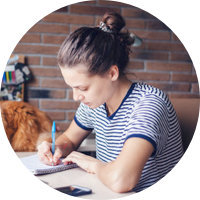Nothing kills the thrill of gaming like a sudden crash, especially when it’s triggered by a file like game_ship.exe. This tiny executable plays a big role in launching and running your game, but when it goes corrupt or crashes, you’re left staring at a frozen screen instead of dominating the battlefield.
Whether it’s due to system conflicts, malware, or file damage, game_ship.exe crashes are a major frustration for gamers. But don’t worry — you don’t have to uninstall or lose your game progress.
In this guide, we’ll walk you through smart ways to fix game_ship.exe crash issues, including using Repairit, a powerful file repair tool designed for modern gamers and users alike.
In this article
Part 1: What is game_ship.exe and Why Does It Crash?
game_ship.exe is a crucial executable file used to launch and run certain PC games. Think of it as the engine behind your gaming experience - it links game assets, processes commands, and ensures that gameplay starts and continues smoothly.
When this file functions properly, your game loads, saves, and plays as expected. But if it becomes damaged or corrupted, your game can crash instantly - sometimes even before the title screen appears.
Why Does game_ship.exe Crash?
There are several reasons behind game_ship.exe crashes, and they often stem from issues you can't spot right away. Some of the most common causes include:
- File corruption: Sudden shutdowns, bad installs, or malware can damage the file.
- Incomplete game updates: Interrupted downloads can leave broken or missing data.
- Malware or virus infections: These often target executable files, making them unstable.
- Hardware conflicts: Outdated or incompatible drivers may interfere with the .exe file.
- Low system resources: Lack of RAM or CPU power may cause the game to terminate.
Real-World Crash Scenarios
Mobile gamers and desktop users alike have reported:
- The game freezes at launch
- Instant crash after clicking 'Start Game'
- Mid-game shutdowns during intense moments
- Error message: game_ship.exe has stopped working
In each case, the result is the same: gameplay gets disrupted, and frustration takes over.
But don’t worry — you’re not stuck. In the next section, we'll guide you through practical steps to fix the game_ship.exe crash with or without reinstalling the game.
Part 2: How to Fix game_ship.exe Crash: Step-by-Step Guide
Try These First: Basic Fixes for All PC Users
If your game is crashing due to the game_ship.exe file, start with these standard troubleshooting methods. They're simple and may resolve minor glitches without needing third-party tools.
Fix 1. Restart Your PC & Check for Updates
A simple reboot can clear memory conflicts. Then:
- Go to Settings > Windows Update
- Tap Check for updates.
Install any pending system patches.

Source: Desktop
Fix 2. Update Your Graphics and System Drivers
Outdated drivers are often the hidden cause of crashes. Use tools like Device Manager to update:

Source: Desktop
- Graphics card drivers
- Audio drivers
- Chipset drivers
Fix 3. Run System File Checker (SFC)
This built-in tool checks for corrupted system files that could affect your game.
- Open Command Prompt as Admin
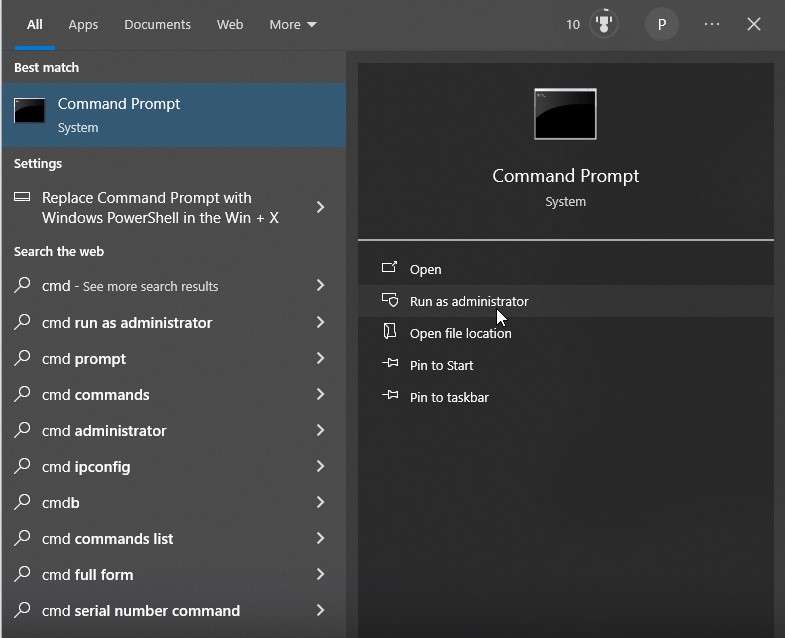
Source: Desktop
- Type sfc /scannow
- Press Enter and let it scan
Fix 4. Reinstall the Game (Last Resort)
If all else fails:
- Backup your save data
- Uninstall the game
- Download and reinstall from a trusted source.
This can fix missing or broken components, but may also reset your settings or progress.
Pro Tips. Fix game_ship.exe Instantly with AI-powered Tool: Repairit
For faster and more effective results, Repairit offers a reliable way to repair corrupted .exe files like game_ship.exe 鈥?without reinstalling the game or losing your data.
Why Use Repairit?
- No game reinstall required
- Fast & secure process
- Designed for non-tech users
Supports multiple file types, including .exe

-
Repair damaged files with all levels of corruption, including blank files, files not opening, unrecognizable format, unreadable content, files layout changed, etc.
-
Support to repair all formats of PDF, Word, Excel, PowerPoint, Zip, and Adobe files.
-
Perfectly repair corrupted files with a very high success rate, without modifying the original file.
-
No limit to the number and size of the repairable files.
-
Support Windows 11/10/8/7/Vista, Windows Server 2003/2008/2012/2016/2019/2022, and macOS 10.10~macOS 13.
How to Use Repairit – Just 4 Easy Steps:
Step 1. Go to File Repair and upload the corrupted game_ship.exe file.
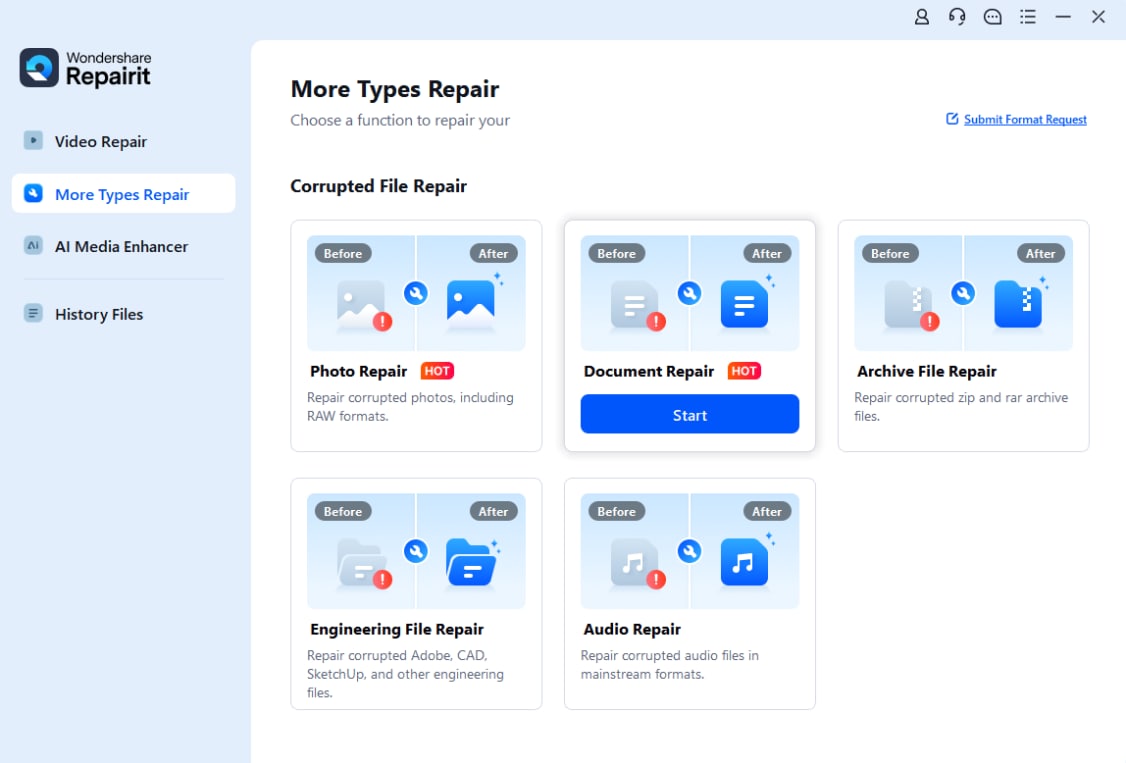
Step 2. Click “Repair” to let the tool scan and fix the file automatically.
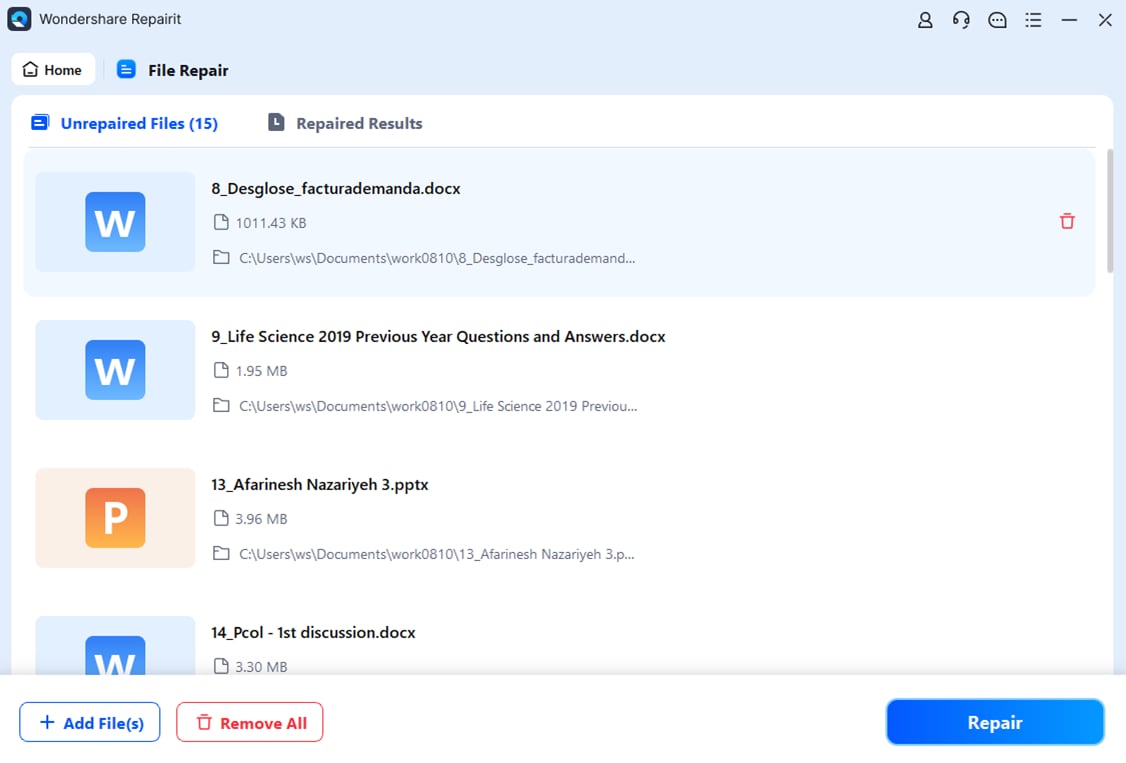
Step 3. Preview and save the repaired .exe file to your system.

That’s it! You're ready to launch the game again, crash-free.
Part 3: Limitations of Manual Fixes
Trying to fix game_ship.exe crashes manually might seem like the right move at first, but it often doesn't go as planned.
Let's break down why traditional methods fall short:
Manual Fixes Aren't Always Enough
- They can't repair corrupted .exe files properly.
System tools like SFC can fix system files, not complex game executables like game_ship.exe.
- Reinstalling the game can wipe your data.
Uninstalls may delete your custom settings, mods, or saved progress.
- They require technical know-how.
Tools like Command Prompt or Driver Manager can be confusing and risky for non-tech users.
Part 4: When to Use Manual Fixes vs. Repairit
Sometimes, a basic tweak is all you need. Other times, only a dedicated repair tool can save your game session.
So, when should you stick with manual methods, and when is Repairit the better choice?
Let's break it down:
Comparison: Manual Fixes vs. Repairit
| Task | Recommended Method | Why |
| Update drivers or settings | Manual Fix | Simple tasks, no need for external tools |
| Repair corrupted .exe files | Repairit | Accurate, reliable recovery of game files |
| Avoid full game reinstalls | Repairit | Saves time and keeps game progress intact |
| Troubleshoot general errors | Manual Fix | Quick, built-in system tools may be enough |
| Fix crash without data loss | Repairit | Preserves save files, mods, and preferences |
Quick Insight
- Use manual fixes for basic updates or diagnostics.
- Choose Repairit for serious issues like game_ship.exe corruption or mid-game crashes.
Still stuck with crashing games?
Repair your game files now with Repairit
With just a few clicks, you can:
- Fix game_ship.exe crashes
- Avoid unnecessary reinstalls
Preserve your settings, mods, and save files.
Conclusion
Dealing with a game_ship.exe crash isn't just frustrating? it can completely halt your gaming experience. Whether it crashes on launch or midway through gameplay, this single corrupted executable file can ruin hours of progress and enjoyment.
While manual fixes might offer temporary relief, they often fall short when it comes to deep file-level repairs. That's where Repairit shines.
FAQ
-
Q1: Why does the game_ship.exe crash frequently?
A: It can be due to file corruption, incomplete updates, malware, or outdated drivers. -
Q2: Can I fix the game_ship.exe without reinstalling the entire game?
A: Yes! Tools like Repairit allow you to repair the .exe file without deleting your game or losing progress. -
Q3: Is Repairit safe to use on game files?
A: Absolutely. Repairit is 100% secure and designed to work with executable files without modifying your original gameplay content.